Figure 2.1
WFilter database version supports SQL Server and MySQL database. You can choose your target database in installation. During installation, WFilter need to create database and related tables. So the database user you are using to install WFilter shall have privilege to create database and tables.
SQL Server 2000
SQL Server 2005
As in Figure 2.1, select "SQL Server" as the target database type.
As in Figure 2.2, input database Login ID and password. WFilter does not support Windows Authentication.
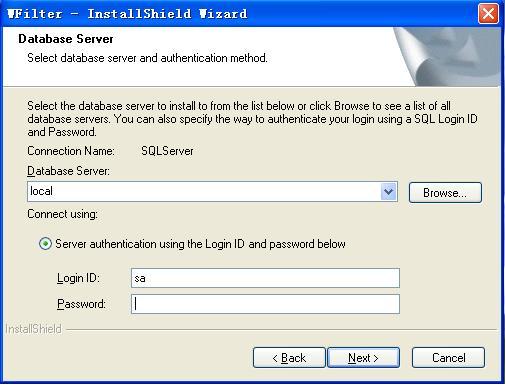
MySQL 5.0
MySQL ODBC Driver 3.51
Follow these steps to open "Data Sources(ODBC)": Control Panel->Administrative Tools->Data Sources(ODBC).
Figure 3.1 provides a example for modifying ODBC. Modify "Server" to computer name or IP of the database server.
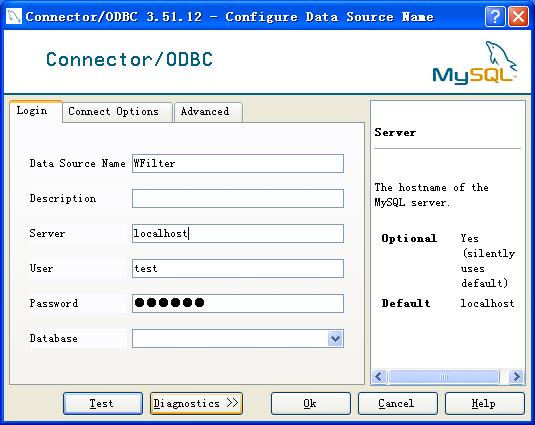
As in Figure 3.2, select MySQL as the target database type.
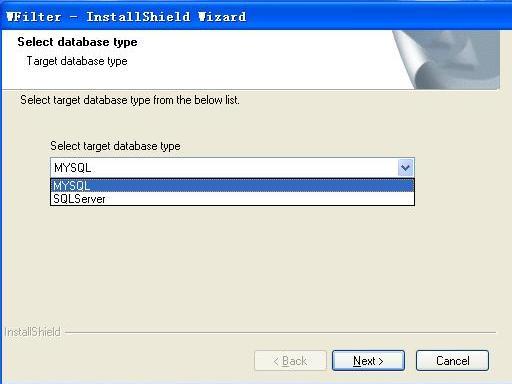
As in Figure 3.3, input mysql Login ID and Password.
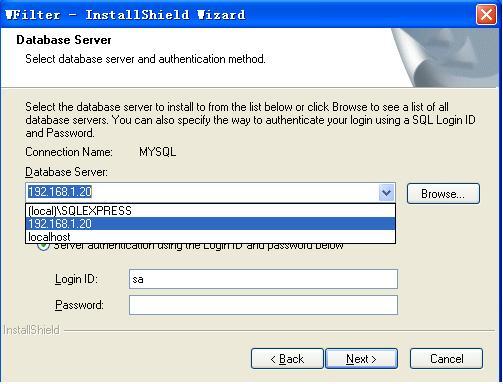
As in Figure 4.1, open the "Enterprise Manager", right click the database server name and click "Properties", then set authentication to "SQL Server and Windows" in the "Security" tab.
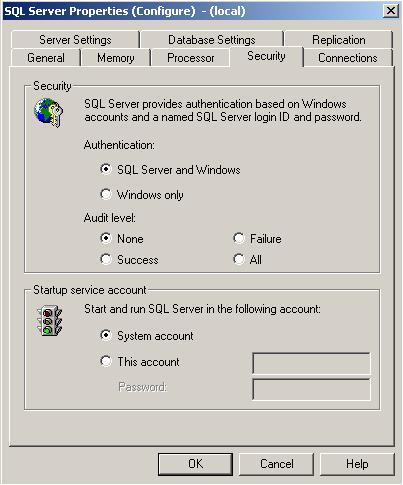
As in Figure 4.2, open the "Security" folder, right click "Logins"->"new Login..". Here you can set the login name and password.
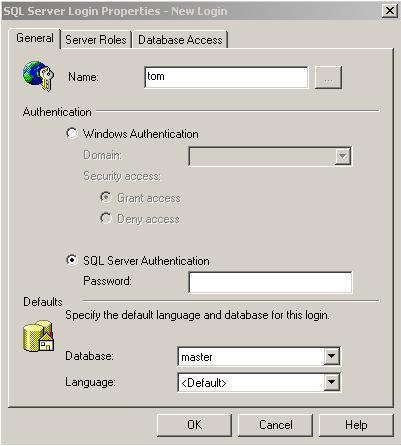
1. Check whether the server firewall allow incoming connections on port 1433.
2. If your database version is SQL Server 2000, follow these steps:
1) Open "SQL Server Network Utility", check whether "TCP/IP" is in "Enabled protocols". If not, you need to add it.
2) Select "TCP/IP", click "Properties", check whether the default port is 1433. You can use telnet to check whether port 1433 is listening.
3) Generally speaking, if you have not installed the SP4 patch for SQL Server 2000, port 1433 is not available. You can check whether the patch is installed by inputing "select @@version" in the "Query Analyzer". If version is older than 8.00.2039, the patch has not been installed. You can download it from "http://download.microsoft.com/download/1/b/d/1bdf5b78-584e-4de0-b36f-c44e06b0d2a3/SQL2000-KB884525-SP4-x86-ENU.EXE".
3. If your database version is SQL Server 2005, do as below:
Open "SQL Server Configuration Manager", double click "SQL Server 2005 Network Configuration" and select "Protocols for SQLEXPRESS", make sure "TCP/IP" status is enabled. And then right click "TCP/IP" and select "Properties", and select "IP Addresses". As in Figure 4.3, modify "IP1" and "IPALL".
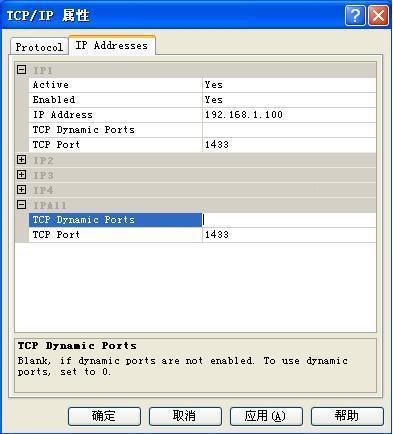
This is because you have not add MySQL server in ODBC, please add it as described in 3.2.